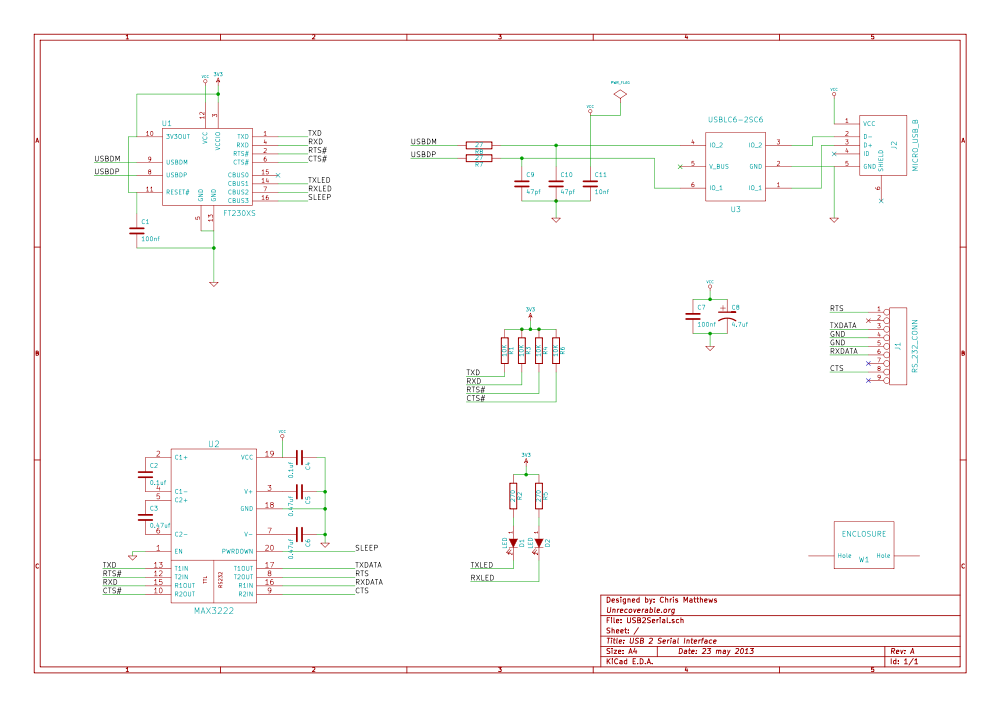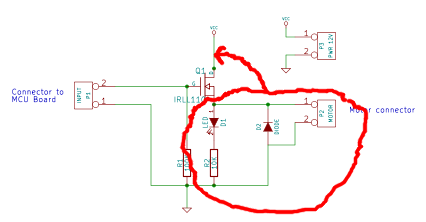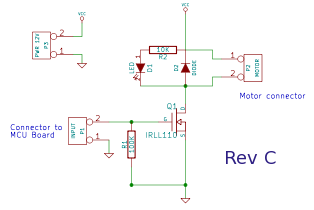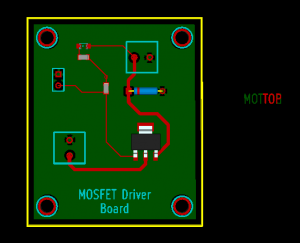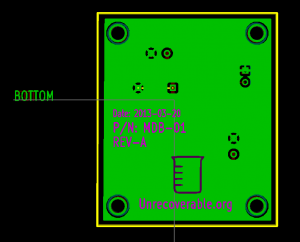I recently had a friend ask me the kind of question that makes me stop and think: How do I go about setting up a web server on my home Internet connection?
At first glance, doing this sort of thing now-a-days is actually pretty easy: find an old PC (or server), set up Linux (Ubuntu or CentOS are decent places to start) and install XAMMP, install WordPress / Gallery, configure the PC to be on your home router’s DMZ and then set up a domain name along with a dynamic DNS service such as DNS Dynamic. Easy, right?
Well it is, if you don’t care about things like security, being billed for extra Internet usage (from people visiting your home web server) and slower home Internet speeds due to people accessing your home web server. The first part of this blog will address some of the above concerns and we will get into the details of how to actually set this all up in a following post.
Security
I will start with the requisite fine print: do not try this at home if you have any data on any of your home computers that you do not want to possibly be seen by a malicious individual. I don’t think I can say that enough. If you need to ask what the security concerns are, then I would recommend a lengthy discuss on the topic (perhaps another blog post!) with someone who is knowledgeable on the subject. Suffice to say I will assume for the purposes of this blog entry that you feel the risk is manageable.
Increased Internet Usage
While this may seem obvious, it is sometimes a good exercise to think about the ramifications on your Internet usage on hosting your own web server. While it may be easy to understand that your Internet usage increases with the amount of time you spend online, when other people start accessing your web server, your Internet usage will increase without you even being home! Internet usage is measured typically in two parts: the amount of data that you download from the Internet (examples of this are many, but typically are: accessing a web site, downloading a video, or listening to music) and the amount of data that you send to the Internet. The data that we send to the Internet is not typically very large; the average user (arrived at with a sample size of one, i.e. myself) downloads about 10 times the data that is sent to the Internet.
To help monitor this, we can use a number of tools to keep an eye on how much data is being sent from your web server to the Internet:
- BitMeter OS
- Webalizer (this comes with XAMMP for Linux so it might be a good place to start!)
- A simple command-line based solution: ifconfig
For any web site hosting that will generate a lot of traffic (and I will quantify this in a second), I would recommend that you do not go this route of hosting your own site but instead get a pre-packaged hosting solution (they are inexpensive, fairly reliable, and you will know when you need to jump to the next step of a virtual-private server or co-located server).
One thing to keep in mind is that as your web site generates more interest, you may see a sharp increase in your monthly Internet usage and this can translate into large bills from your Internet provider, so beware!
My Internets are Clogged!
The last thing to think about is the impact that all of this traffic will have on your home Internet usage. For example, if enough data is being sent out to the Internet from your web server, it can make browsing the web, sending/receiving email and playing games much much slower. There are solutions to this problem with the most popular one being throttling of web server traffic. This requires a router/firewall that supports Quality of Service (QoS). All QoS does is treat your home Internet usage as having a higher priority than the traffic from say, your web server. Of course, no matter what you do, the home Internet connection that you have will be the slowest link in the chain and so someone will notice a slowdown, either you or people that access your web server.
Enough with the warnings!
That’s enough about the warnings, let’s jump into getting this thing set up!